Course Description
Expression Web
Study 365
Overview
If you have already watched the training inside the Microsoft Expression Web product box, you have a great head-start. Get 10 more hours of new videos with self-guided lessons from Total Training that will open your eyes to the numerous capabilities of Microsoft Expression Web. This Expression Web training series is the solution, whether you need help creating your very first web site or are looking for advanced tips on how to create designs with Cascading Style Sheets (CSS).
Learning with Study 365 has many advantages. The course material is delivered straight to you and can be adapted to fit in with your lifestyle. It is created by experts within the industry, meaning you are receiving accurate information, which is up-to-date and easy to understand.
This course is comprised of professional learning material, all delivered through a system that you will have access to 24 hours a day, 7 days a week for 365 days (12 months).
COURSE CURRICULUM
FREE INTRODUCTION
Expression Web FREE
Part 1 – Understanding Design Options
1: The Many Ways to Build a Website
1. Designing with Layers & Absolute Positioning
2. Creating Layouts with Tables
3. Using Dynamic Web Templates
4. Building Web Pages with Frames
5. Working with ASP.net
6. Looking at ASP.net & Data Binding Controls
2: Creating Your First Site
1. Creating a Site Folder, Saving & Naming Your Site
2. Setting the Page Properties & Inserting a Tracing Image
3. Adding Images & Setting the Alternate Text
4. Inserting the Navigation Button Images
5. Using CSS Properties to Position Layers
6. Saving Embedded Files
7. Creating an Images Folder
8. Changing the Z-Index of a Layer
9. Adding the Background Image
10. Changing the Background Color of the Web Page
3: Customizing the Interface
1. Rearranging & Docking Task Panes
2. Changing Site Settings
3. Specifying Application Options
4. Changing Page Editor Options
5. Adding, Removing & Customizing Toolbars
6. Examining Design, Split & Code Views
7. Useful Shortcuts for Designing Web Pages
4: Creating & applying CSS Styles
1. Defining Link Styles
2. Creating Styles for Image Placement
3. Moving Styles to an External Style Sheet
4. Attaching & Editing External Styles
Part 2 – CSS, Templates, & Frames
1: Getting More Advanced With CSS
1. Viewing a Page with & without CSS
2. Setting Up the Fallow Deer Page Properties
3. Creating a Container with a Centered Div Tag
4. Creating & Applying a Style Simultaneously
5. Add Graphics to the Top Div & Set Accessibility
6. Creating the Story Div & Modifying Styles
7. Adding the Sidebar & Deer Images
8. Creating Class Styles for the Images
9. Floating Divs & Calculating Spacing
10. Adding a Footer & Using a Clear Style
11. Format Headers with a Descendant Selector
12. Create Styles for Photo Captions & Credits
13. Understanding Font Sizes within Styles
14. Creating a Style for an Unordered List
15. Creating & Attaching External Style Sheets
16. Move Internal CSS into the Attached External CSS
17. Define Body Style & Add it to the External CSS
18. Modifying the Sidebar Style
2: Managing Images & Links
1. Explaining Compression of JPEG Images
2. Refreshing & Replacing an Image
3. Saving & Explaining GIF Images
4. Preserving Transparency with GIF Images
5. Combining Graphics & Methods of CSS
6. Reusing Background Colors across a Website
7. Turning Images into Links
8. Stylizing Unordered Lists as Horizontal Nav Bars
9. Stylizing Text to Look Like Buttons
10. Creating Colored Rollover Buttons
11. Creating an Email Link
12. Creating Animated GIFs
3: Dynamic Web Templates
1. Creating an Image Map
2. Aligning Divs within Divs
3. Creating Divs within Divs
4. Styling Unordered Lists as Vertical Nav Bars
5. Using the Clear Div Trick
6. Saving a Page as a Template
7. Creating a New Page from a Template
8. Resizing Images to Fit within a Template
9. Replacing Text & Images within a Template
10. Making Global Changes with Templates
11. Detaching Templates
4: Using Tables to Lay Out Content
1. Creating Tables
2. Changing Table & Cell Properties
3. Merging & Splitting Cells
4. Using Tables for Page Layouts
5. Adding Text & Graphics to Tables
6. Combining CSS & Tables
7. Adding Background Images
8. Assessing Problems with Tables
9. Using Tables for Tabular Data
5: Creating Sites with Frames & I-Frames
1. Creating a Frame Set
2. Targeting Links in a Frame Set
3. Creating I-Frames
4. Targeting Links in I-Frames
5. Final Comments & Credits
Part 3 – CSS, Templates, & Frames
1: Adding Interactivity With Behaviors
1. Creating Rollover Images
2. Inserting Interactive Buttons
3. Linking to Open a New Browser Window
4. Creating a Pop Up Message
5. Creating Page Transitions
2: Designing Attractive Forms
1. Getting Started with the Form Tag
2. Adding Text Fields
3. Adding a Drop-Down List to the Form
4. Adding Radio Buttons & Check Boxes
5. Adding a Multi-Line Text Area & a Submit Button
6. Adjusting the Font & the Background Color
7. Creating a Style to Align Text Boxes
8. Using a Table to Align Checkboxes
9. Connecting Your Form to a Script
10. Customizing Your Form to Work with a Script
3: Adding Content From Other Programs
1. Bringing in Content from Excel®
2. Importing Text & Images from Word
3. Cleaning Up Word-Generated HTML
4. Saving Word Files as HTML
5. Creating & Adding PDF Files
6. Linking to a PowerPoint® File or Show
7. Linking to the PowerPoint Viewer
8. Saving PowerPoint Files as HTML
4: Survival HTML & CSS
1. Creating a Simple HTML File
2. Adding Basic Bold & Italic Markups in HTML
3. Explaining Paragraph Tags & Break Tags
4. Adding Basic Attributes with HTML
5. Recognizing HTML in Split View
6. Setting Links in HTML
7. Recognizing JavaScript & CSS
8. Comparing Standard Mode & Quirks Mode
5: Working With Multimedia
1. Creating a Link to Video Files on a Page
2. Introducing Object & Embed Code for Media Players
3. Changing Object Tag Settings
4. Changing Embed Tag Settings
5. Adding QuickTime™ Video
6. Embed a Background Sound in a Page
7. Embedding Audio Controls in a Page
8. Using a Behavior to Play Audio
9. Adding Flash® Files
6: Testing & Publishing Your Site
1. Testing Your Site
2. Using Site Management & Tracking Hyperlinks
3. Testing for Accessibility
4. Testing for Compatibility
5. Publishing Your Website to a Server
Part 4 – Troubleshooting, Tips & Tricks
1: troubleshooting CSS
1. Attaching Multiple Style Sheets Simultaneously
2. Running CSS Reports
3. Understanding Style Priorities & Con icts
4. Using Manual vs. Auto CSS Settings
5. Create Style Sheets for Dierent Media Types
2: Expression Web Tips & Tricks
1. Swapping Multiple Images with Behaviors
2. Saving Time with Search & Replace
3. Viewing File Extensions in Windows
4. Renaming & Removing Sites
5. Final Comments & Credits
Who is it for?
- Graphic designers
- Videographer
- Artists
- Business designers
- Creatives
- Designers
Course Duration:
From the day you purchase the course, you will have 12 months access to the online study platform. As the course is self-paced you can decide how fast or slow the training goes, and are able to complete the course in stages, revisiting the training at any time.
Method of Assessment:
At the end of the course, you will have one assignment to be submitted (you need a mark of 65% to pass) and you can submit the assignment at any time. You will only need to pay £19 for assessment and certification when you submit the assignment. You will receive the results within 72 hours of submittal, and will be sent a certificate in 7-14 days if you have successfully passed.
Certification:
Successful candidates will be awarded a certificate for Expression Web.
Presenter Information:
Since 1995, Janine Warner has written more than a dozen books about technology and the Internet, including her latest Web Sites Do-It-Yourself for Dummies.
A recognized Internet expert known for making technology fun and accessible, she has been a featured guest on a variety of radio and television programs, and her articles have appeared in such diverse publications as the Miami Herald, Shape magazine, and the Point Reyes Light newspaper.
Janine is a popular speaker at conferences and events in the United States and her fluency in Spanish brings her regular invitations to Latin America and Spain. Janine has also been a part-time faculty member at the University of Southern California and at the University of Miami where she taught online journalism.
From 1998 to 2000, Janine worked full time for the Miami Herald as their Online Managing Editor and later as Director of New Media. She also served as Director of Latin American Operations for CNET Networks.
| Course Code | S 0207 |
| College Name | Study 365 |
| Course Category | Computers & IT (Information Technology) |
| Course Type | Online Learning |
| Course Qualification | CPD |
| Course Location | Westmeath, UK |
| Course Fee | 29 |
| Course Duration | 365 Days |
| Entry Requirements | Learners must be age 16 or over and should have a basic understanding of the English Language, numeracy, literacy, and ICT. |
| Career Path | Graphic designers - £21,956 per annum Video Editor - £23,994 per annum Videographer - £23,073 per annum Digital Designer - £24,870 per annum 3d Artist - £25,524 per annum Web Designer - £22,921 per annum |
Course Provider
Study 365
Make Enquiry
Map
Study 365
Cavan
Cavan
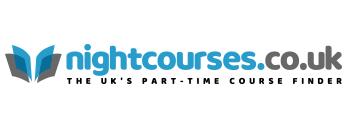
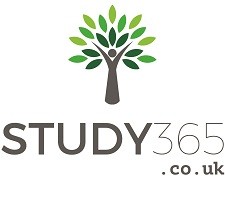
Comments, Questions & Reviews