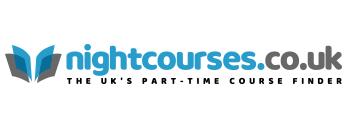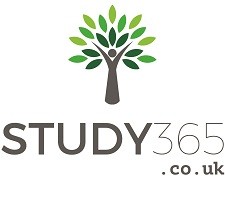Creating a Presentation
- Creating a Presentation Using a Wizard
- Viewing and Choosing a Colour Scheme
- Exploring and Moving around a Presentation
- Changing Colours in a Colour Scheme
- Changing Text in the Outline Pane, Slide Pane
- Creating a New Scheme
- Reversing one or more Actions
- Adding New Colours to Colour Menus
- Changing Presentation Views, Properties
- Adding a Background
- Previewing Slides and Saving Presentations
|
Working with a Presentation
- Using the Design Template
- Drawing, Editing, Copying and Moving an Object
- Entering Text into Slide/Outline/Notes Pane
- Changing the Shape of an Object
- Creating a New Slide
- Modifying Object Attributes
- Editing in Normal View
- Aligning, Connecting Objects
- Entering Speakers’ Notes
- Adding 3-D Effects to Objects
- Rearranging Slides in Slide Sorter View
- Changing, Rotating, Flipping Objects
- Showing Slides
|
Printing a Presentation
- Inserting a Table
- Moving Around and Selecting Cells
- Merging Table Cells
- Inserting and Deleting Columns & Rows
- Resizing a Table
- Adding Shading to a Table
- Modifying Table Borders
|
Outlining Your Ideas
- Creating a Blank Presentation
- Navigating in Slide Show View
- Viewing and Entering Text
- Annotating Slides During a Slide Show
- Inserting an Outline from MS Word
- Setting Text Transitions
- Changing the View of an Outline
- Animating Slides
- Selecting, Rearranging, Slides, Paragraphs & Text
- Hiding a Slide during a Slide Show
- Sending an Outline or Notes to Word
|
Adding and Modifying Text
- Selecting and Deselecting Objects
- Inserting Sound, Movies
- Adding and Formatting Text to Slides
- Setting Slide Timings
- Adjusting the Position of Text Objects
- Rehearsing Slide Timings
- Changing Text Alignment and Spacing
- Recording a Narration
- Checking Spelling, Presentation Styles
|
Applying and Modifying Templates
- Understanding PowerPoint Masters
- Creating an Agenda Slide or Home Page
- Changing the Display using the Master
- Creating a Hyperlink to a Slide/Excel Chart/Web site
- Modifying Master Placeholders
- Creating an Action Button
- Formatting Master Text
- Previewing a Presentation as a Web Page
- Reapplying a Slide Layout
- Saving and Publishing a Web Page as a Presentation
- Hiding Master Objects
- Accessing the Internet from PowerPoint
- Saving a Template
|
Using a Colour Scheme
- Viewing and Choosing a Colour Scheme
- Exploring and Moving around a Presentation
- Changing Colours in a Colour Scheme
- Changing Text in the Outline Pane, Slide Pane
- Creating a New Scheme
- Reversing one or more Actions
- Adding New Colours to Colour Menus
- Changing Presentation Views, Properties
- Adding a Background
- Previewing Slides and Saving Presentations
- Copying a Colour Scheme
|
Drawing and Modifying Objects
- Drawing, Editing, Copying and Moving an Object
- Entering Text into Slide/Outline/Notes Pane
- Changing the Shape of an Object
- Creating a New Slide
- Modifying Object Attributes
- Editing in Normal View
- Aligning, Connecting Objects
- Entering Speakers’ Notes
- Adding 3-D Effects to Objects
- Rearranging Slides in Slide Sorter View
- Changing, Rotating, Flipping Objects
- Showing Slides
- Grouping and Ungrouping Objects
|
Inserting Information into PowerPoint
- Inserting a Clip Art Image
- Previewing Slides in Black and White
- Scaling an Image
- Adding a Header and a Footer
- Re-colouring a Clip Art Image
- Changing the Page Setup
- Inserting and Formatting a Table
- Choosing a Printer
- Inserting a Graph, Excel, Organisational Chart
- Printing Slides, Audience Handouts, Speaker Notes
- Inserting and Modifying a Picture
|
Producing a Slide Show
- Navigating in Slide Show View
- Viewing and Entering Text
- Annotating Slides During a Slide Show
- Inserting an Outline from MS Word
- Setting Text Transitions
- Changing the View of an Outline
- Animating Slides
- Selecting, Rearranging, Slides, Paragraphs & Text
- Hiding a Slide during a Slide Show
- Sending an Outline or Notes to Word
- Creating and Editing a Custom Slide Show
|
Creating a Multimedia Presentation
- Inserting Sound, Movies
- Adding and Formatting Text to Slides
- Setting Slide Timings
- Adjusting the Position of Text Objects
- Rehearsing Slide Timings
- Changing Text Alignment and Spacing
- Recording a Narration
- Checking Spelling, Presentation Styles
- Using the Projector Wizard
|
Creating an Internet Presentation
- Creating an Agenda Slide or Home Page
- Changing the Display using the Master
- Creating a Hyperlink to a Slide/Excel Chart/Web site
- Modifying Master Placeholders
- Creating an Action Button
- Formatting Master Text
- Previewing a Presentation as a Web Page
- Reapplying a Slide Layout
- Saving and Publishing a Web Page as a Presentation
- Hiding Master Objects
- Accessing the Internet from PowerPoint
- Saving a Template
- Presenting a Show on Two Monitors
|
Reviewing and Sharing a Presentation
- Sending a Presentation
- Taking Notes during a Presentation
- Broadcasting a Presentation over a Network
- Using the PowerPoint Viewer
- Hosting and Participating in an Online Broadcast
- Using the Pack and Go Wizard
- Using Online Collaboration, Online Meeting
- Holding a Web Discussion
|
|