Course Description
GoLive CS2
Study 365
GoLive CS2
Overview
Unlock the power of GoLive CS2 and advance your Web designs to a new level of creativity and complexity. The host, Lynn Grillo, provides detailed instruction of advanced GoLive CS2 topics, including page building with Cascading Style Sheets (CSS), image maps, forms and tables. Plus, an entire hour is dedicated to Web design tips and tricks, incorporating different scripting languages including DHTML, JavaScript – as well as 10 do’s and don’ts for maximizing viewing in browsers on different platforms.
Learning with Study 365 has many advantages. The course material is delivered straight to you and can be adapted to fit in with your lifestyle. It is created by experts within the industry, meaning you are receiving accurate information, which is up-to-date and easy to understand.
This course is comprised of professional learning material, all delivered through a system that you will have access to 24 hours a day, 7 days a week for 365 days (12 months).
COURSE CURRICULUM
FREE INTRODUCTION
1: The GoLive User Interface
1. Creating a New Site from a Web Sample
2. Customizing your Workspace
3. Creating Custom Keyboard Shortcuts
4. Introducing the Tools & Objects Palette
5. Introducing the New GoLive CS2 Toolbar
6. Setting Preferences
7. Using the Adobe Help Center
2: A Whirlwind Tour of GoLive CS2
1. Creating a New Blank Site
2. Dragging Images from Bridge into the Site Window
3. Organizing the Site Window
4. Introducing the Inspector Palette
5. Adding Elements to a Page
6. Working with a Layout Grid
7. Linking, Previewing, Saving & Site Management
3: The Editing Modes
1. Introducing the Layout Editor
2. Using the Status Bar
3. Accessing Options, Properties & Head Objects
4. Using the Outline Editor
5. Showing & Hiding the Split Source View
6. Using the Frame Editor
7. Creating Inline Frames
8. Using the Live Rendering Window and SSR
9. Using the View Palette & PDF Preview
4: The Site Window
1. Introducing the Site Window
2. Exploring the External, Colors, & Font Sets Tabs
3. Exploring the Diagrams & CCS Tabs
4. Adjusting View & Search Options
5. Using the Errors & Collections Tabs
6. Publishing a Site to a Server
5: Building a Page
1. Creating a Table and Sizing the Cells
2. Placing Elements into Table Cells
3. Adjusting Cell Spacing & Applying a Style To Text
4. Nesting and Stylizing Tables
5. Sizing Tables, Image Tiling & the Library Palette
6. Creating Snippets, CCS & Text Alignment
7. Creating Rollovers & the Java Script Library
8. Creating & Saving Template Regions
6: Using Components and Actions
1. Creating New Pages from Templates
2. Importing Photoshop® Smart Objects
3. Editing Smart Objects
4. Adding a Flash® Movie to a Page
5. Creating Components
6. Adding Animated Rollovers to a Page
7. Creating & Duplicating Actions
8. Placing a QuickTime™ Movie in its Own Page
9. Saving & Placing Components in Pages
7: Introducing the CSS Editor
1. Getting Acquainted with the CSS Editor
2. Exploring the Tabs inside the CSS Editor
3. Setting Style Definitions for the Body of a Page
4. Setting Style Definitions for Headings
5. Working with Class Styles & the CSS Palette
6. Creating Styles for Lists & Links
7. Applying Style Sheets, Commenting & Sorting
8. Working with CSS Templates & Redefining Links
8: Advanced Page Building with CSS
1. Introducing CSS Objects
2. Inserting an Image with the CSS Editor
3. Arranging Objects with the Inspector Palette
4. Adjusting Layout & Color with the CSS Editor
5. Embedding CSS Objects inside Other CSS Objects
6. Aligning Text in a Three-Column Block Object
7. Saving CSS Templates
9: Image Maps and Smart Objects
1. Creating a Hyperlink to a Page from a Rollover
2. Creating Hot Spots on an Image Map
3. Changing the Matte Color of a Smart Image
4. Applying a Template to an Existing Page
5. Applying the Convert Text to Banner Command
6. Updating a Component
10: Working with Forms and Tables
1. Building a Form
2. Using Pre-Designed Forms
3. Customizing a Form & Adding Form Elements
4. Using Radio Buttons, Text Areas & Hidden Tags
5. Adding Tables to a Page
6. Using the Tables & Boxes Palette
7. Working with Table Styles & Table Zooming
11: Viewing and Editing Source Code
1. Working in the Source Code Window
2. Working with Source Completion
3. Creating a Keyboard Shortcut for the Go to Line Command
4. Selecting Source Code
5. Checking the Syntax of a Page
6. Using the Rewrite Source Code Command
7. Customizing Source Code Preferences
8. Viewing Source Code while in the Layout Editor
12: Using Color and Saving Images for the Web
1. Using the Color Palette & the Swatches Palette
2. Working with Swatch Libraries & Color Wells
3. Bringing a Large File into a Web Page
4. Introducing the Save For Web Window
5. Selecting a Compression Format & the Color Table
6. Downsampling & Optimizing to a Specific File Size
13: Working with PDF and Quicktime™
1. Creating, Placing & Aligning a PDF Thumbnail on a Page
2. Linking a Thumbnail to a PDF
3. Fixing a Link in the PDF Link Editing Window
4. Converting a Web Page to a PDF
5. Setting up Adobe PDF Preferences
6. Creating a QuickTime Slideshow in GoLive
14: Site management
1. Converting to HTML & Checking Spelling
2. Fixing Broken Links
3. Finding & Replacing Text
4. Creating, Testing & Saving a Query
5. Running a Saved Query on Files in a Collection
15: Publishing your Site
1. Looking at Server Favorites & the Edit Server Dialog Box
2. Creating & Enabling a New Publish Server
3. Changing a Server on the Fly
4. Uploading & Downloading Files
5. Synchronizing & Downloading Web Pages
1. Handling Advanced URLs
2. Using Version Control
3. Saving Files & Viewing Highlights
4. Using Photoshop Smart Objects in GoLive
5. Creating Favicons
6. Creating a New MMS Document
7. Converting a QuickTime File to 3GP
8. Working with MenuMachine
9. Synchronizing Local Pages with Version Control
Who is it for?
- Web designers
- Web developers
- IT professionals
- Students
- Graduates
- Job seekers
Course Outline:
This course consists of the following modules:
- Module 01: The GoLive User Interface
- Module 02: A Whirlwind Tour of GoLive CS2
- Module 03: The Editing Modes
- Module 04: The Site Window
- Module 05: Building a Page
- Module 06: Using Components and Actions
- Module 07: Introducing the CSS Editor
- Module 08: Advanced Page Building with CSS
- Module 09: Image Maps and Smart Objects
- Module 10: Working with Forms and Tables
- Module 11: Viewing and Editing Source Code
- Module 12: Using Color and Saving Images for the Web
- Module 13: Working with PDF and Quicktime™
- Module 14: Site management
- Module 15: Publishing your Site
- Module 16: Super Secret Tips and Tricks
Course Duration:
From the day you purchase the course, you will have 12 months access to the online study platform. As the course is self-paced you can decide how fast or slow the training goes, and are able to complete the course in stages, revisiting the training at any time
Method of Assessment:
At the end of the course, you will have one assignment to be submitted (you need a mark of 65% to pass) and you can submit the assignment at any time. You will only need to pay £19 for assessment and certification when you submit the assignment. You will receive the results within 72 hours of submittal, and will be sent a certificate in 7-14 days if you have successfully passed.
| Course Code | S 0234 |
| College Name | Study 365 |
| Course Category | Computers & IT (Information Technology) |
| Course Type | Online Learning |
| Course Location | Westmeath, UK |
| Course Start Date | 30th November 2018 |
| Course Fee | 29 |
| Course Duration | 365 days |
| Entry Requirements | Learners must be age 16 or over and should have a basic understanding of the English Language, numeracy, literacy, and ICT. |
| Career Path | Web development Web design Graphic design Media design |
Course Provider
Study 365
Make Enquiry
Map
Study 365
Cavan
Cavan
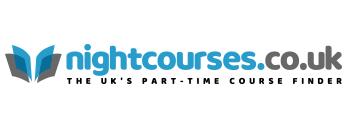
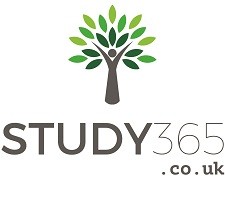
Comments, Questions & Reviews