Course Description
Adobe After Effects 7 Pro: Essentials
Study 365
Overview
These instructional videos hosted by Steve Holmes, an award-winning British designer and animator, are indispensable for learning the basics of the industry-standard tool for motion graphics and special effects design and production. With over 14 hours of indexed tutorials included in the After Effects 7 Pro: Essentials series, you will: learn incredible ways to control keyframes, use parenting and time remapping, understand and use powerful masking and blending modes, create mattes, and use adjustment layers to add complex, yet simple, impact to your animations.
Learning with Study 365 has many advantages. The course material is delivered straight to you and can be adapted to fit in with your lifestyle. It is created by experts within the industry, meaning you are receiving accurate information, which is up-to-date and easy to understand.
This course is comprised of professional learning materials, all delivered through a system that you will have access to 24 hours a day, 7 days a week for 365 days (12 months).
Course Curriculum
Part 1 – Interface, Footage & Animation Essentials
1: THE GRAND TOUR
1. Applying a Mask & Transforming the Properties
2. Keyframing & Easy Ease
3. Layer Effects & Motion Blur
4. Animating & Organizing Layers in the Timeline
5. Working with Video & Track Mattes
6. Inserting & Animating a Text Layer
7. Completing the Animation
2: THE PROJECT PANEL & WORKSPACES
1. Navigating the Interface
2. Customizing, Saving & Loading Workspaces
3. Using the New Maximize Feature
4. Opening & Closing Windows & Projects
5. Working within the Project Panel
6. Organizing Files in the Project Panel
7. Tips for Utilizing the Project Panel
8. Adjusting the Working Color Space
3: THE NEW & POWERFUL COMP PANEL
1. Adjusting the Composition Settings
2. Creating a Comp from Existing Footage
3. Creating a Comp from Stills
4. Working with Multiple Composition Viewers
5. Using the Zoom & Scroll Tools
6. Changing the Preview Size
7. Splitting the Composition Viewer
8. Changing the View Options
9. Selecting Composited Layers
10. Using the Snapshot Feature to Store Frames in Memory
11. .e New Color Channel Viewing Options
12. Adjusting the Viewer Resolution & Pixel Aspect Ratio
13. Exploring the Flow Chart Option
4: THE TIMELINE & PREVIEWING
1. Importing Footage
2. Fitting an Image into the Comp Window
3. Snapping the Position of Layers in the Timeline
4. Introducing the AV Panel in the Timeline
5. Labeling, Selecting Label Color & Arranging Layers
6. Renaming Layers in the Timeline
7. Hiding Layers with the Shy Switch
8. Using the Quality & Effects Switches
9. Applying Motion Blur
10. Zooming, Viewing Switches, Modes & Duration Columns
11. Moving the Time Indicator & Applying Markers
12. Positioning & Trimming Layers Using Markers
13. Previewing Audio & Setting Up a RAM Preview
14. Setting Up a Work Area & a Region of Interest
5: IMPORTING & ORGANIZING FOOTAGE
6: VIDEO STANDARDS & THE CLIP PANEL
1. Composition Settings & Pixel Aspect Ratio
2. Fixing Interlaced Video Issues
3. Solving 3:2 Pulldown Issues
4. Making Insert & Overlay Edits
5. Working with Split Layers & Extracting a Work Area
Part 2 – Masking, Mattes, Effects & Text Animation
1: PARENTING, NESTING & TIME REMAPPING
1. Setting Up the Car Speeding Along Comp
2. Adding Wheels to the Car Comp & Rotating .em
3. Introducing Parenting, the Pick Whip & Parenting to a Null
4. Common Challenges with Parenting Elements Together
5. Working with Nested Compositions
6. Pre-Composing & Animating the Car
7. Enabling Time-Remapping vs. Time-Reverse Layer
8. Time-Remapping, Frame Blending & Time-Reverse Keyframes
9. Easing Keyframes & Time-Remapping Audio
10. Using the Graph Editor to Time-Remap Slow Motion Footage
11. Sequencing Layers & Time-Remapping a Nested Comp
12. Easing In & Adjusting the Speed in the Graph Editor
2: INCREDIBLY COOL MASKING
1. Introducing the Masking Tools
2. Animating a Mask to Reveal Text
3. Using Guides & Feathering Masks
4. Adding & Subtracting Masks
5. Creating a Circular Mask
6. Adjusting Masks on Photoshop® Files
7. Pasting In Masks from Illustrator®
8. Correcting & Controlling Mask Interaction
9. Time-Reversing Keyframes
10. Creating a Morph Target in Illustrator
3: INTRODUCTION TO EFFECTS & PRESETS
1. .e Snow Effect
2. .e Fast Blur Effect
3. Creating & Saving Animation Presets
4. Using Fast Blur to Change the Depth of Field
5. Using the Color Emboss & Snow Effects
6. Creating a Chrome Reflection in a Pre-Comp
7. Changing the Blend Mode & Sharing Presets
4: MATTES & LAYER BLENDING MODES
1. Using Layers as Mattes for Other Layers
2. Using the Luminance of a Grayscale Image for Transparency
3. Creating & Pre-Composing an Animated Matte
4. Manipulating Transparency with Layer Blending Modes
5. Using RGB Channels for Convincing Mattes
6. Transitioning between Comps with a Stencil Alpha Matte
5: TRACK MATTES, ADJUSTMENT LAYERS & EFFECTS
1. Applying a Luma Track Matte
2. Duplicating a Layer & Replacing It with a Matte
3. Looping Multiple Layers Using Apply Interpretation
4. Introducing Adjustment Layers in Photoshop
5. Using Adjustment Layers to Blur & Colorize
6. Using Layer Blending Modes
7. Bringing in Illustrator Files to Use for the Title
8. Creating a Custom Luma Matte
9. Creating a Custom Adjustment Layer
10. Animating a Mask on an Adjustment Layer & Adding a Blur
11. Animating a Blur & Adjusting Transparency
12. Adjusting the Timing of an Animation
13. Pre-Composing Layers into a Nested Composition
6: CREATING & FORMATTING TYPE
1. Text Effects, Panels & Workspaces
2. Creating a Type Layer
3. Selecting, Aligning & Building Type Layers
4. Populating & Scaling Type Layers
5. Formatting Text with the Character Panel
6. Changing the Stroke, Fill, Height & Width
7. Adjusting the Tracking, Leading & Kerning
8. Baseline Shift & Other Character Properties
9. Using the Paragraph Panel
10. Paragraph Panel Fly-Out Menu Options
7: BASIC TEXT ANIMATION & PRESETS
1. Introducing the Basic Text Animation Presets
2. Applying Text Animation Presets to Animate In & Out
3. Animating Text Properties: Scale & Inter-Character Blending
4. Adjusting Rotation, Anchor Point Grouping & Alignment
5. Animating the Tracking & Adjusting the Line Anchor
6. Positioning & Animating Text on a Closed Path
7. Animating Text on an Open Path
8. Animating Text on a Spiral Path
9. Animating a Paragraph on a Path
10. Introducing Wiggler & the Wiggly Selector
11. Adjusting the Wiggly Selector Options
12. Taking a Closer Look at the Wiggler
13. Adjusting Correlation & the Temporal & Spatial Phases
14. Setting Up for Temporal & Spatial Phase Animation
15. Animating a Bullet-Time “Matrix”-Style Effect
16. Saving an Animation as a Preset
8: OUTPUT & EXPORT
1. Exporting a Flash™ Movie for the Web
2. Previewing in a Browser & Changing Frame Rate
3. Saving a RAM Preview & Exporting Multiple Movies
4. Changing the Render Settings
5. Changing the Output Module Settings
6. Adding Multiple Output Modules
9: PREFERENCES
1. Looking at General Preferences
2. Setting Preferences for Nested Comps
3. Setting Preferences for Layers & Colors
4. Setting Preview Preferences
5. Setting Display Preferences
6. Setting Import & Output Preferences
7. Setting Up Grids, Guides & Labels
8. Memory, Cache & Video Preview Prefs
9. User Interface Colors & Auto-Save Prefs
Who is it for?
- Job seekers
- Graduates
- Students
- Graphic designers
- Video editors
- Videographers
- Web developers
- Web designers
Course Duration:
From the day you purchase the course, you will have 12 months access to the online study platform. As the course is self-paced you can decide how fast or slow the training goes, and are able to complete the course in stages, revisiting the training at any time.
Method of Assessment:
At the end of the course, you will have one assignment to be submitted (you need a mark of 65% to pass) and you can submit the assignment at any time. You will only need to pay £19 for assessment and certification when you submit the assignment. You will receive the results within 72 hours of submittal, and will be sent a certificate in 7-14 days if you have successfully passed.
Certification:
Successful candidates will be awarded a certificate for After Effects 7 Pro: Essentials.
| Course Code | S 0148 |
| College Name | Study 365 |
| Course Category | Adobe, Computers & IT (Information Technology) |
| Course Type | Online Learning |
| Course Qualification | CPD |
| Course Location | Westmeath, UK |
| Course Fee | 39 |
| Course Duration | 365 Days |
| Entry Requirements | Learners must be age 16 or over and should have a basic understanding of the English Language, numeracy, literacy, and ICT. |
| Career Path | • Graphic Design • Video Editing • Videography • Digital Media • Digital Marketing • Print Production • Multimedia Developer |
Course Provider
Study 365
Make Enquiry
Map
Study 365
Cavan
Cavan
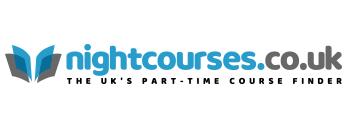
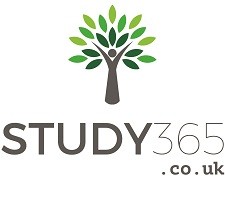
Comments, Questions & Reviews